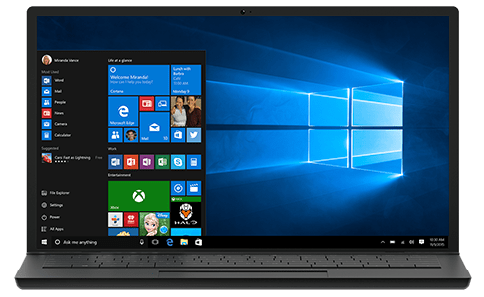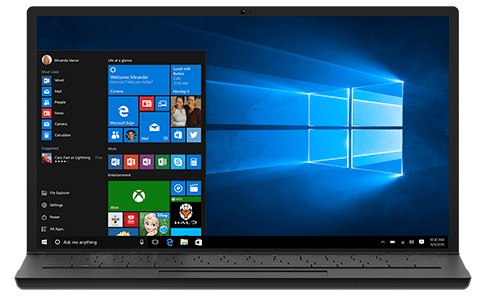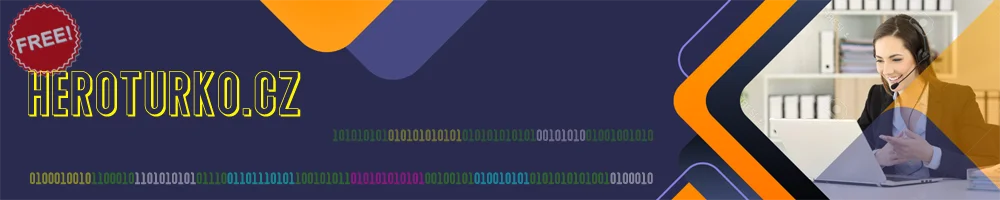
Windows 11 21H2 16in1 en-US x64 - Integral Edition 2022.7.14
Posted on 15 Jul 08:21 | by rai10 | 44 views
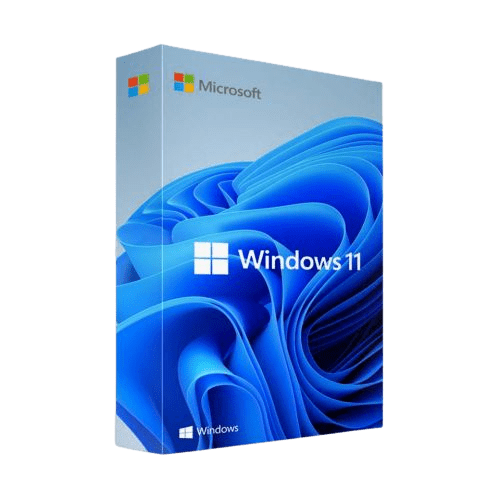
Windows 11 21H2 16in1 en-US x64 - Integral Edition 2022.7.14
Size: 5.44 GB Type: Apps OS Year: 2022 Version : 2022.7.14
[---------- CHANGELOG ----------]
(#) 2022.7.14 Changes:
* Added the latest Windows 11 21H2 x64 Updates from 15.6(June).2022 till 12.7(July).2022: KB5014675 (Replaces KB5014039) | KB5015021 (Replaces KB5014036) | KB5015814 (Replaces KB5014697).
* Added a few custom settings improvements.
* Updated Security intelligence updates for Windows Defender Antivirus (KB2267602) x64 from "v1.367.1549.0" to "v1.371.44.0".
* Updated Windows Defender Antivirus antimalware platform (KB4052623) x64 from "v4.18.2204.4" to "v4.18.2205.7".
* Updated Windows Malicious Software Removal Tool (KB890830) x64 from "v5.102.19137.5" to "v5.103.19430.1".
* Updated Microsoft Edge (Chromium) x64 from "v102.0.1245.41" to "v103.0.1264.62".
* Updated Microsoft Visual C++ 2015-2022 Redistributable x86/x64 from "v14.32.31326.0" to "v14.32.31332.0".
* Updated Office 2021 Professional Plus x86/x64 Online Installer from "v2.3.0" to "v2.3.1".
* Updated Mozilla Firefox x64 from "v101.0.1" to "v102.0.1".
* Updated 7-Zip x64 from "v21.07" to "v22.00".
* Updated K-Lite Codec Pack Full from x86/x64 "v17.0.5" to "v17.1.0".
Windows 11 21H2 16in1 en-US x64 - Integral Edition 2022.7.14
[---------- INCLUDES ----------]
(#) Windows 11 System Requirements Bypasses:
* This works for clean installs and upgrade scenarios.
1. No TPM (Trusted Platform Module) check.
2. No Secure Boot check.
3. No minimum CPU (Processor) check.
4. No minimum 4GB RAM check.
5. No minimum 64GB Storage check.
* At the upgrade menu you will see the word "Server" instead of "11", this is normal, it's part of the trick to bypass all the system requirements.
* If you don't have a Product Key when doing an upgrade then simply use a generic Product Key from the ISO\Disc file ".\sources\product.ini".
(#) Windows 11 Updates:
* All Windows 11 21H2 x64 Updates are included until 12.7(July).2022:
1. KB890830 - Windows Malicious Software Removal Tool, version 5.103.19430.1.
2. KB2267602 - Security Intelligence Updates for Windows Defender Antivirus, version 1.371.44.0.
3. KB4052623 - Update for Windows Defender Antivirus antimalware platform, version 4.18.2205.7.
4. KB4559309 - Microsoft Edge (Chromium), version 103.0.1264.62.
5. KB5007575 - Critical .NET Framework 3.5 Dynamic Update for Windows 11, version 21H2.
8. KB5013889 - Cumulative Update for .NET Framework 3.5 and 4.8 for Windows 11, version 21H2.
6. KB5014675 - Setup Dynamic Update for Windows 11, version 21H2.
7. KB5015021 - Safe OS Dynamic Update for Windows 11, version 21H2.
9. KB5015814 - Cumulative Update for Windows 11, version 21H2 (OS build 22000.795).
(#) Windows 11 Runtime Libraries:
* DirectX End-User Runtime v9.29.1974 (June 2010) x86/x64.
* Visual C++ Redistributable 2002 v7.0.9975.0 x86.
* Visual C++ Redistributable 2003 v7.10.6119.0 x86.
* Visual C++ Redistributable 2005 SP1 v8.0.50727.6229 x86/x64.
* Visual C++ Redistributable 2008 SP1 v9.0.30729.7523 x86/x64.
* Visual C++ Redistributable 2010 SP1 v10.40219.473 x86/x64.
* Visual C++ Redistributable 2012 Update 5 v11.0.61135.400 x86/x64.
* Visual C++ Redistributable 2013 Update 5 v12.0.40664.0 x86/x64.
* Visual C++ Redistributable 2015-2022 v14.32.31332.0 x86/x64.
* Visual Basic Runtime v1.00 x86.
* Visual Basic Runtime v2.0.9.8 x86.
* Visual Basic Runtime v3.0.5.38 x86.
* Visual Basic Runtime v4.0.29.24 x86.
* Visual Basic Runtime v5.2.82.44 x86.
* Visual Basic Runtime v6.1.98.39 x86 (SP6 Update KB3096896).
(#) Pre-Configured Windows 11 Settings:
* .NET Framework 3.5 = Installed.
* OneDrive Auto Install = Disabled.
* Diagnostic Data Collection = Disabled.
* Show all File Extensions = On.
* Show hidden files, folders and drives = On.
* Taskbar items: Search, Widgets, Chat = Off.
* File Progress Dialog = Detailed.
* Windows Theme Color = Storm.
* Windows Theme Accent Color = On.
* Browser Media Auto-Play = Off.
* Default Browser = Firefox.
* Default Media Player = Media Player Classic.
* Default File Archiver = 7-Zip.
(#) Additional Applications:
* Microsoft Office 2021 Professional Plus x86/x64 (Online Installer v2.3.1).
* 7-Zip v22.00 x64 (With a few Pre-Configured Settings).
* Mozilla Firefox v102.0.1 x64 (With a few Pre-Configured Settings).
* K-Lite Codec Pack Full v17.1.0 x86/x64 (With a few Pre-Configured Settings).
* OpenHashTab v3.0.2 x86/x64.
[---------- INFORMATIONS ----------]
(#) Windows 11 x64 Editions:
* Enterprise has the most Features.
Windows 11 Home Single Language
Windows 11 Home
Windows 11 Home N
Windows 11 Pro
Windows 11 Pro N
Windows 11 Pro Education
Windows 11 Pro Education N
Windows 11 Pro for Workstations
Windows 11 Pro for Workstations N
Windows 11 Education
Windows 11 Education N
Windows 11 Enterprise
Windows 11 Enterprise N
Windows 11 Enterprise multi-session / Virtual Desktops
Windows 11 IoT Enterprise
Windows 10 Team
(#) General:
* All the Windows 11 Language Packs can be downloaded directly from the Language Settings Menu: "Settings -> Time & Language -> Language -> Add a language".
* This Windows 11 was not in Audit-Mode and was compiled with the Microsoft DISM tool and is based on the Windows 11 22000.1 en-US x64 source.
* All the included extras can be modified or removed in the ISO\Disc folder ".\sources\$OEM$" (Removing the $OEM$ folder will also remove the update #1 and update #4).
* To set you own pre-confurated borwser start page, simply edit the files "initial_preferences" and "firefox.cfg" with a text editor in the ISO\Disc folder ".\sources\$OEM$" or in the Hard Disk Drive folder "C:\Program Files" and "C:\Program Files (x86)".
* A Windows 11 Activator is not included, but a Text file is placed on the Desktop with a direct download link to a good working Activator.
* System Requirements (Minimum|Recommended): 1|3 GigaHertz x64 Processor with 2|4 Cores, 2|8 GigaBytes of RAM, DirectX 12 Graphics card, 30|120 GigaByte of free Hard Disk storage.
(#) How to do a fresh Windows 11 installation:
1. Burn the Windows 11 ISO file on a DVD disc by using a Brun program like CDBurnerXP cdburnerxp.se) or use Rufus rufus.ie) to create a bootable USB Flash Drive with the Windows 11 ISO file.
2. Do a BACKUP of your important files on a separate Drive.
3. To avoid accidentally creating a Windows 11 Online Account or running into the Account bug (Other user), disconnect your Computer from the Internet before you install.
4. At the Windows 11 Setup menu select "Custom: Install Windows only (advanced)".
5. Delete all the old Windows Partitions and then click on install (Be very careful to select the correct hard disk drive)
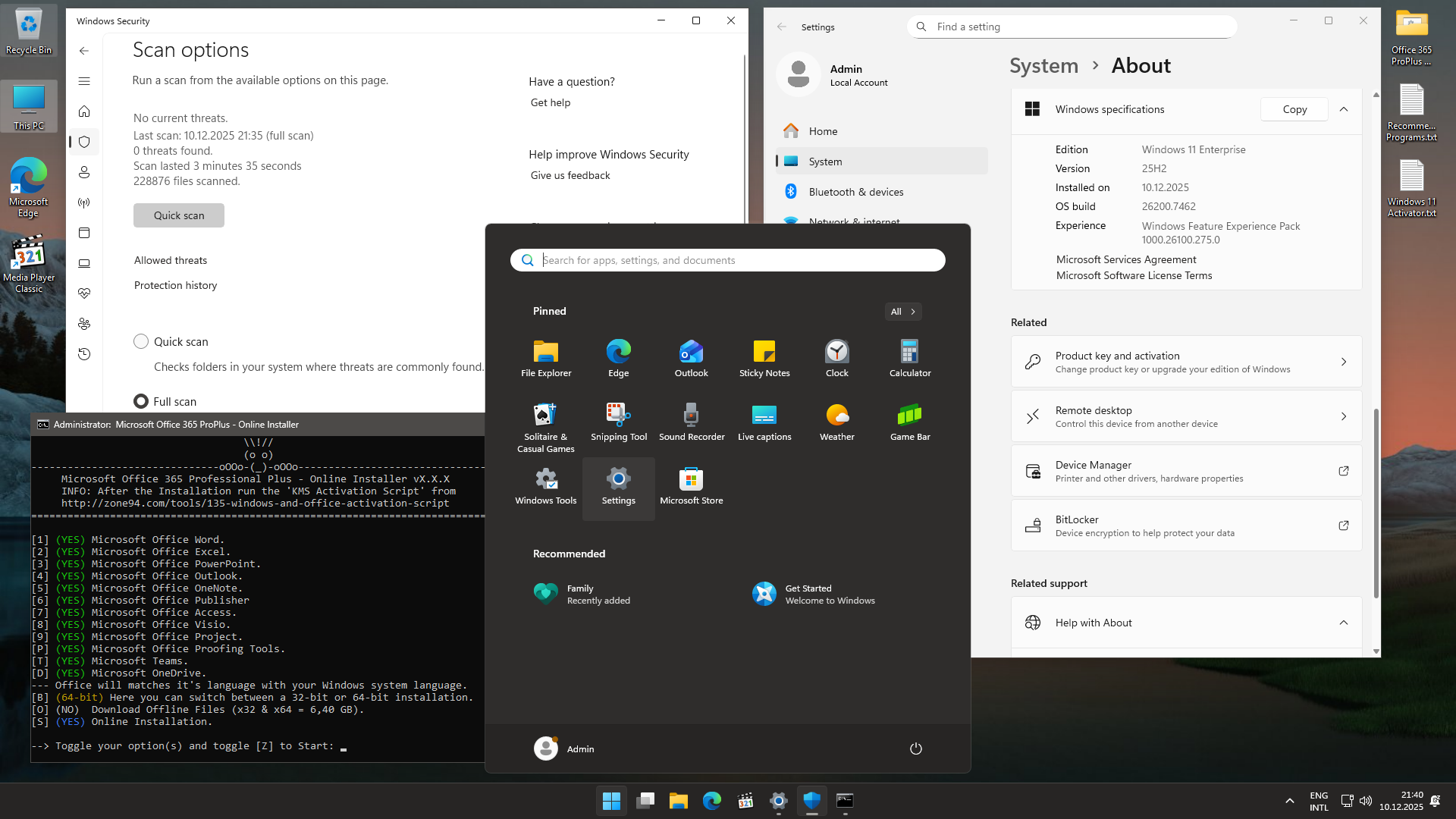

https://rapidgator.net/file/0ecfc79e13a9f4ee8b2541e6dd0c6f42/Windows_11_21H2_16in1_en-US_x64_-_Integral_Edition_2022.7.14_-_vis87.part1.rar.html
https://rapidgator.net/file/e412be2865f2a5fe860658e1ce6aebbf/Windows_11_21H2_16in1_en-US_x64_-_Integral_Edition_2022.7.14_-_vis87.part2.rar.html
Related News
System Comment
Information
 Users of Visitor are not allowed to comment this publication.
Users of Visitor are not allowed to comment this publication.
Facebook Comment
Member Area
Top News