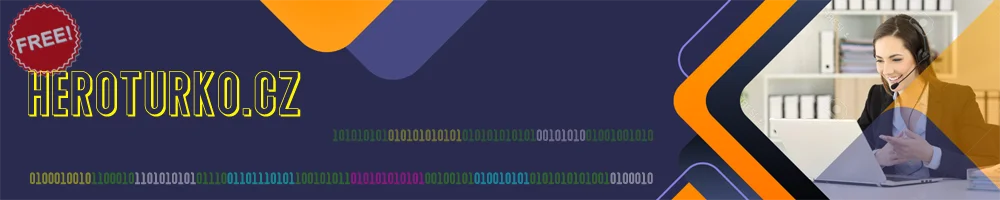
Find Any File (FAF) 2.3.3 beta20 macOS
Posted on 01 Dec 06:13 | by mitsumi | 19 views

Find Any File (FAF) 2.3.3 beta20 macOS
File size: 13.41 MB
Find Any File is a program for Apple's macOS that lets you search for files on your disks.
File size: 13.41 MB
Find Any File is a program for Apple's macOS that lets you search for files on your disks.
• Contrary to Spotlight (or the search in Finder), it does not use a database but instead uses the file system driver's
https://apps.tempel.org/FindAnyFile/support.php#catsearch• Find Any File can find files that Spotlight doesn't, e.g. those inside bundles and packages and in inside folders that are usually excluded from Spotlight search. It can even search in other user's folders if you use FAF's unique
https://apps.tempel.org/FindAnyFile/support.php#asrootFind Any File doesn't replace Spotlight, but it complements it greatly
• If you search for files by name, size, dates, kind and other directory properties, use FAF, because only then you can be sure that everything available is found.
• FAF can also find text content if it's uncompressed, as in plain text files and even most binary files. And with the new option to include Spotlight results, it can even find text in compressed PDF, Word and Excel documents if they were indexed by Spotlight.
• FAF can not find metadata stored in files, though, such as image sizes, EXIF data and GPS coordinates. If in doubt, see the
https://findanyfile.app/manual.phpFeatures:
Find Any File has a few gems that other search tools do not offer
1.Better results:It offers an alternative hierarchical view for the found items. You can switch to it with cmd+2 or click on the right little icon at the top of the results window.
Note that the search above revealed hundreds of hits. If you'd look at that many results in a flat list, it would be hard to browse. With this new hierarchical view, however, you can directly look for the results in the folders that interest you.
2.Image Preview:If you're looking for pictures, the image preview browser is helpful as well (new in version 1.9)
3.Find everything on your disk:If you hold the Option key (alt ⌥) down in the Find window, the Find button turns into Find All. If you click on it then, you are asked for an administrator password - and then Find Any File will restart in
https://apps.tempel.org/FindAnyFile/support.php#asrootNote that this will only work on local disks, not on network mounts, though.
4. You cansave your entered searchesto files (they'll have the extension ".faf"). You can then double click them in the Finder to have them start the search immediately, or use the saved search as a preset.
Release Notes
https://apps.tempel.org/FindAnyFile/versionhistory2.phphttps://apps.tempel.org/FindAnyFile/releasenotes/latest_beta.htmlSupported Operation System
• OS X 10.11 or later
• Apple Silicon or Intel Core processor
Homepage:
http://apps.tempel.org/FindAnyFileDownload link
rapidgator.net:
uploadgig.com:
[/b]:
[b]1dl.net:
Related News
System Comment
Information
 Users of Visitor are not allowed to comment this publication.
Users of Visitor are not allowed to comment this publication.
Facebook Comment
Member Area
Top News



