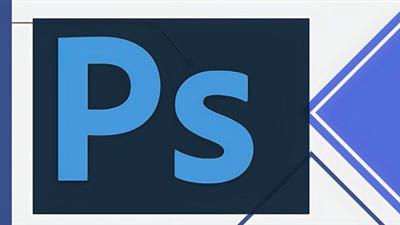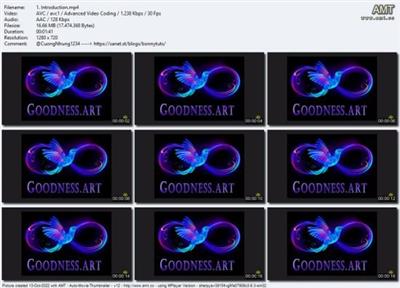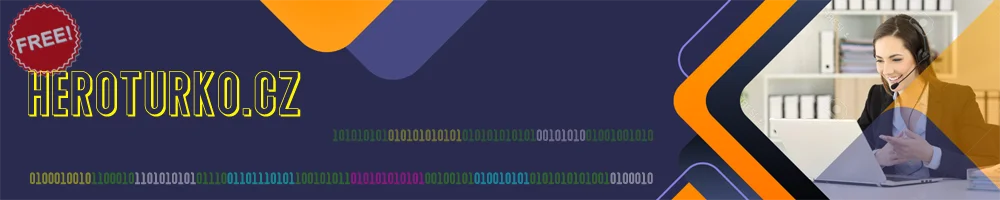
Web Design : Make Your Photos Look Great In Web Design
Posted on 26 Aug 04:09 | by huayting | 14 views

Web Design : Make Your Photos Look Great In Web Design
Last updated 10/2016
MP4 | Video: h264, 1280x720 | Audio: AAC, 44.1 KHz
Language: English | Size: 882.75 MB | Duration: 1h 17m
Photoshop and Illustrator combined to make any photo look great in web design or a family album
What you'll learn
Resize the image in Photoshop
Resize the canvas in Photoshop
Tell the difference between image and canvas
Transform an image
Add images to Photoshop document
Crop and straighten an image
Save an image for Web
Speed up working with multiple images
Get great colors and contrast
Add vintage effect to a photo
Place images in Illustrator
Clipping images in illustrator
Find great stock photos on the web for free
Compress images
Requirements
You should have basic command of Photoshop CS6 and Illustrator CS6
Description
I found this course very useful. Thanks to gained knowledge on Photoshop's techniques I can not only improve my website but also preserve my private photos in a better quality. Techniques are very easy to learn and thanks to them I want to know Photoshop better. The teacher was very straight to the point and his methods were very clear and fun at the same time. I'm waiting for more courses :-)
Come on, join the happy community!
If You want to know how to
Resize the image and canvasTell the difference between image and canvas sizeTransform, crop and straighten an imageSpeed up working with multiple imagesCorrect colors and contrastAdd vintage effect to Your photosHandle images in a web design in Illustrator
in just a few clicks,
You've found the right course!
Say you are working on a web design for a client and they want to use specific images that they supplied. But you can see that their quality isn't all that good and they can really mess up your design. Or you're just struggling with the photos Your auntie sent You, so You can make them prettier, 'cause You are so good at computers, but not that great at Photoshop. Well, here you will learn some simple and easy techniques that will make your photos look great in a web design or just in Your family photo album. And you will learn how to get great results with just a few simple clicks.
The techniques we'll discover are super easy and yet very effective, so even a complete newbie shouldn't have problems following along.
First part of this course is reserved for Photoshop: You'll learn how to resize images and canvas, how to effectively use Levels and Curves, how to add a, very trendy, retro effect and much more. Basically You will see how to make Your photos look great with just a few clicks!
In the second part you'll learn how to use Illustrator to incorporate images into a web design project: how to place images, how to clip them etc.
This course is also about smooth workflow between Photoshop, as a photo editing software and Illustrator as a web design software. So, if You're one of those designers who have, by far, been using Illustrator for desktop publishing or logo design projects and You want to expand Your skillset, well this is the course for You, too!
So, what You're waiting for? If You're serious about starting out as web designer or you're just looking for simple techniques to make virtually any photo look great with just a few clicks, don't wait any longer! Enroll in this course and make Your work easier and faster!
Overview
Section 1: The basics
Lecture 1 Learn to quickly resize an image in Photoshop.
Lecture 2 Learn to quickly resize the canvas in Photoshop.
Lecture 3 Learn to crop and image and the power of grid overlays. Straighten an image.
Lecture 4 Learn two different ways of adding images to a Photoshop document.
Lecture 5 Learn to use the full potential of Save for Web command.
Lecture 6 Let's put all the techniques from previous lectures into practice.
Section 2: Make any photo look better with just a few clicks
Lecture 7 Quickly make a photo look great using Threshold, levels and curves adjustments
Lecture 8 Add a vintage effect to Your photo. So easy!
Section 3: Photoshop and Illustrator integration
Lecture 9 Learn the basics of placing images inside an Illustrator document.
Lecture 10 How to use clipping masks in Illustrator when working with images.
Lecture 11 Discover the best photo online resources and online image compression tools
Lecture 12 Ending. Let's summarize, what we've learned.
Lecture 13 Bonus Lecture
This course is very "targeted" – it's supposed to teach You a set of very useful skills, but is not about going through every aspect of Photoshop nor Illustrator. So You should have some basic understanding of those two programs. If you don't, don't worry. The techniques we'll discover are super easy and yet very effective, so even a complete newbie shouldn't have problems following along.
Screenshots
Https://anonymz.com/?
https://www.udemy.com/course/make-your-photos-look-great-in-a-web-design/]Https://anonymz.com/?
https://www.udemy.com/course/make-your-photos-look-great-in-a-web-design/PLEASE SUPPORT ME BY CLICK ONE OF MY LINKS IF YOU WANT BUYING OR EXTENDING YOUR ACCOUNT
https://nitroflare.com/view/AB9767993A16959/Web_design_Make_your_photos_look_great_in_web_design.rar
https://rapidgator.net/file/25201b86540b65f9e405ce0dc52c837b/Web_design_Make_your_photos_look_great_in_web_design.rar.html
https://uploadgig.com/file/download/8D00c155fc0e6c03/Web_design_Make_your_photos_look_great_in_web_design.rar
Related News
System Comment
Information
 Users of Visitor are not allowed to comment this publication.
Users of Visitor are not allowed to comment this publication.
Facebook Comment
Member Area
Top News