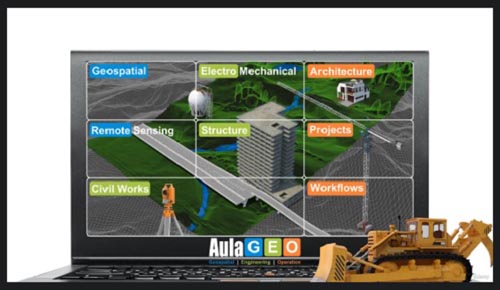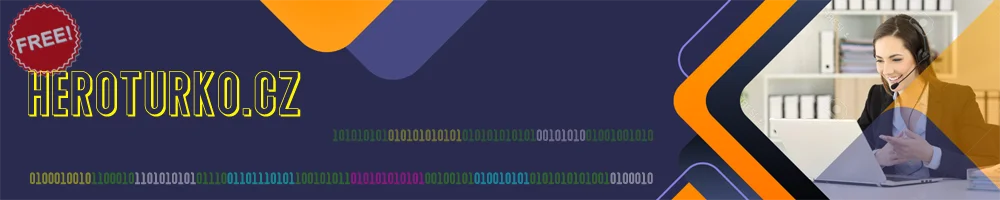
Civil3D - MEGA course for Civil Works using the last version
Posted on 24 May 03:53 | by LeeAndro | 44 views

Genre: eLearning | MP4 | Video: h264, 1280x720 | Audio: AAC, 44.1 KHzLanguage: English | Size: 8.05 GB | Duration: 123 lectures 13h 12m
What you'll learn
Civil works design
AutoDesk Civil 3D
Points and surfaces
Linear alignments
Requirements
The course is from scratch
Description
Course Definition
Civil3D is the most used software for the design and analysis of civil works in the field of eeering, topography and territorial design.
This is a comprehensive course, with an updated version of AutoDesk Civil3D 2022, designed for hands-on, step-by-step learning.
What will the user learn
The course is developed on similar work environments, in the gradual sequence
Points, surfaces, alignments. Additionally, it includes details on how to present views and presentations. Later advanced sections are seen, on the design of roads, roundabouts, quantification, reports and analysis for urbanization purposes in the hydraulic context in aspects such as watershed management, pipes and networks.
Work files are included to be able to replicate the exercises.
COURSE CONTENT
#AulaGEO
INTRODUCTION
Lecture 1: Introduction
Lecture 2: Interface and toolbars
Lecture 3: Settings and configuration
POINTS AND COORDINATES
Lecture 4: Creating and styling points
Lecture 5: Managing the group points
Lecture 6: Labeling and customizing point styles
Lecture 7: Importing points
Lecture 8: Other tools using points
TERRAIN SURFACES
Lecture 9: Creating surfaces
Lecture 10: Styling surfaces
Lecture 11: Labeling created surfaces
Lecture 12: Surfaces and raster / images attach
Lecture 13: Customizing Surface Style
Lecture 14: Editing surfaces
Lecture 15: More tools for surfaces topic
HORIZONTAL ALLIGNMENT
Lecture 16: Composite Tools - other ways to create alignments
Lecture 17: Managing Free Curves and Spirals to Allignment
Lecture 18: Creating Allignment from objects
Lecture 19: Labeling alighments, tables and reports
Lecture 20: Offset tool for Allignments
Lecture 21: Creating Suface Profile
Lecture 22: Creating Surface Profile applying Offset
VERTICAL ALLIGNMENT
Lecture 23: Creating and setting Surface Profile
Lecture 24: Adding Profiles to Profile View
Lecture 25: Creating and setting Flush
Lecture 26: Working vertical profiles with labels and bands
Lecture 27: Setting profiles view style
Lecture 28: Editing vertical layout and the profile
Lecture 29: Profiles - presentation
SURFACE EDITION
Lecture 30: Editing surfaces - ground
Lecture 31: Editing surfaces - other tools
Lecture 32: Analyzing surfaces 1
Lecture 33: Analyzing surfaces 2
ASSEMBLIES AND SUB-ASSEMBLIES
Lecture 34: Assemblies and sub-assemblies part 1
Lecture 35: Assemblies and sub-assemblies part 2
LINER WORK, SURFACES AND MATERIALS
Lecture 36: Working with linear works
Lecture 37: Settings for sub-assemblies
Lecture 38: Linear work settings and surfaces
CROSS SECTIONS OF SURFACES
Lecture 39: Working with sampling lines and section view
Lecture 40: Multiple section views
Lecture 41: Adding a linear work in section view
Lecture 42: Linear work surface in section view
Lecture 43: Quantities
GROUND AND EARTHWORKS
Lecture 44: Working with Break Lines
Lecture 45: Importing and Exporting Land XML files
Lecture 46: Working with AutoCAD files in Civil 3D
Lecture 47: Surface Comparison part 1
Lecture 48: Surface Comparison pat 2
Lecture 49: Volume Surface Presentation
HORIZONTAL ALLIGNMENT ADVANCED
Lecture 50: Adjusting the Optimal Allignment
Lecture 51: Woking with Design Rules and Check part 1
Lecture 52: Woking with Design Rules and Check part 2
Lecture 53: Composition Tools for Allignment part 1
Lecture 54: Woking with Design Rules and Check part 2
Lecture 55: Creating Manual Widening
Lecture 56: Creating Automatic Widening applying Standards
Lecture 57: Super Elevation View
Lecture 58: Labeling Horizontal Allignments
VERTICAL ALLIGNMENT ADVANCED
Lecture 59: Working with simple profile and properties
Lecture 60: Working with the simple profile gaps
Lecture 61: Static and dynamic profiles
Lecture 62: Composite profiles - work and edit
Lecture 63: Clone and offset profile
Lecture 64: Control Checks and design standards in profiles
Lecture 65: Displaying and settings the Profile
Lecture 66: Shading and labeling the Profiles
Lecture 67: View division by heights
Lecture 68: Working wiht multiple profile views
Lecture 69: Working with stacked profile views
Lecture 70: Bands in the profile view
Lecture 71: Report Creation for profiles
ASSEMBLIES AND SUB-ASSEMBLIES ADVANCED
Lecture 72: Creating Assemblies and Subassemblies
Lecture 73: Linear section editor
Lecture 74: Chag assembly and subassembly in a linear work
Lecture 75: Creating subassembly from polylines
CORRIDOR AND LINEAR WORK ADVANCED
Lecture 76: Creating simple linear work
Lecture 77: Creating linear work with transition lane
Lecture 78: Creating linear divided road work
Lecture 79: Setting View Port in linear work
Lecture 80: Working with linear work surfaces
Lecture 81: Linear work surface contours
Lecture 82: Comparison of surfaces and linear work
CROSS SECTION ADVANCED
Lecture 83: Generating Sampling Lines and Section View
Lecture 84: Displaying linear work in several section
Lecture 85: Visualizing surfaces of linear work
Lecture 86: Calculate work quantities
Lecture 87: Superelevation display in section and report
LABELING PLANS
Lecture 88: Creating Templates From Scratch
Lecture 89: Setting Up Drawing on Paper Presentation
Lecture 90: Setting Templates for Layout Plans
Lecture 91: Creating View Frames for Layout
Lecture 92: Creating Sheets
Lecture 93: Creating plans sections
GRADING
Lecture 94: Feature Line for Grading
Lecture 95: Creating Slope by distance
Lecture 96: Creating Slope by surface
Lecture 97: Creating Slope by elevation
INTERSECTIONS AND ROUND ABOUTS
Lecture 98: Creating Simple Round About
Lecture 99: Editing Roundel
Lecture 100: Editing Arms
Lecture 101: Editing and Visualizing Round About
LAND PARCELS
Lecture 102: Parcel and Site
Lecture 103: Parcel Properties and Labels
Lecture 104: Working Plan using Parcels
Lecture 105: Slide Line and Swing Line
Lecture 106: Tables and Reports
PIPES AND NETWORKS
Lecture 107: Pipe Network from Objects
Lecture 108: Pipe Network from Composition Tools
Lecture 109: Editing Pipe Network
Lecture 110: Pipe Network Properties
Lecture 111: Pipe Network Display in Profile and Labels
Lecture 112: Pipe Network Editing in Section and Style
Lecture 113: Network Section Views of Pipes, Tables and Reports
WATER SHEDS
Lecture 114: Watershed Analysis
Lecture 115: Water Drop Analysis and Catchment Area
Lecture 116: Catchments from surface
Lecture 117: Extract Objects
Lecture 118: Surface Masks
WORK QUANTITIES
Lecture 119: Prepare Surface for material calculation
Lecture 120: Quantity take off criteria
Lecture 121: Modify quantity take off criteria
Lecture 122: Section Views and Tables
Lecture 123: Mass Diagram
Who this course is for
Civil eeers
Civil eeers students
BIM managers
Surveyors
HomePage:
https://anonymz.com/https://www.udemy.com/course/civil-works-expert-civil3d-level-1/DOWNLOAD
uploadgig.com
https://uploadgig.com/file/download/f312F3E02c1C8cf8/Civil3D___MEGA_cours.part01.rar
https://uploadgig.com/file/download/74d222ed4774680A/Civil3D___MEGA_cours.part02.rar
https://uploadgig.com/file/download/C704646Fb1F56fda/Civil3D___MEGA_cours.part03.rar
https://uploadgig.com/file/download/0Efd7A4ebAc0b797/Civil3D___MEGA_cours.part04.rar
https://uploadgig.com/file/download/b38d2E49193D0914/Civil3D___MEGA_cours.part05.rar
https://uploadgig.com/file/download/bC4932b1de6007da/Civil3D___MEGA_cours.part06.rar
https://uploadgig.com/file/download/324aA3427c54D436/Civil3D___MEGA_cours.part07.rar
https://uploadgig.com/file/download/395f011177DD1AfA/Civil3D___MEGA_cours.part08.rar
https://uploadgig.com/file/download/bae83ea45bDfbF10/Civil3D___MEGA_cours.part09.rar
rapidgator.net
https://rapidgator.net/file/d7f4bb990190a60b0b944614d5ea8a13/Civil3D___MEGA_cours.part01.rar.html
https://rapidgator.net/file/28521662f0776f502971ff1d14935d66/Civil3D___MEGA_cours.part02.rar.html
https://rapidgator.net/file/2a95bb70522f2a5f2b2e2cdd9228b71a/Civil3D___MEGA_cours.part03.rar.html
https://rapidgator.net/file/90201563dbd9fca9515b52145633f5ad/Civil3D___MEGA_cours.part04.rar.html
https://rapidgator.net/file/bf8cb3aaf46056cd8b278525d78ab20e/Civil3D___MEGA_cours.part05.rar.html
https://rapidgator.net/file/609c059f205764cede4972768c175943/Civil3D___MEGA_cours.part06.rar.html
https://rapidgator.net/file/71146d9454fed261e76a759c726d2d11/Civil3D___MEGA_cours.part07.rar.html
https://rapidgator.net/file/0f751e9e5efcb88cd73a926ffbf0fb26/Civil3D___MEGA_cours.part08.rar.html
https://rapidgator.net/file/85a61cde7a40ebb624d8b88c14f7f13b/Civil3D___MEGA_cours.part09.rar.html
nitro.download
https://nitro.download/view/DFDEE8F341EC9CB/Civil3D___MEGA_cours.part01.rar
https://nitro.download/view/DC54680E0224409/Civil3D___MEGA_cours.part02.rar
https://nitro.download/view/A31896957685F1D/Civil3D___MEGA_cours.part03.rar
https://nitro.download/view/8D7CEFA135D67ED/Civil3D___MEGA_cours.part04.rar
https://nitro.download/view/184C2F5446AA762/Civil3D___MEGA_cours.part05.rar
https://nitro.download/view/B2D8DFA5AB3645B/Civil3D___MEGA_cours.part06.rar
https://nitro.download/view/782533062674312/Civil3D___MEGA_cours.part07.rar
https://nitro.download/view/BE7590ABADAA08B/Civil3D___MEGA_cours.part08.rar
https://nitro.download/view/8CC42CB93296CF2/Civil3D___MEGA_cours.part09.rar
Related News
System Comment
Information
 Users of Visitor are not allowed to comment this publication.
Users of Visitor are not allowed to comment this publication.
Facebook Comment
Member Area
Top News